7.3.13
Classy & Fabulous
Supplies Needed
Tube of choice. I used Bethany by Keith Garvey. You can purchase Tube and get License# HERE.
Mask of choice. I used DBVMisfitmask4. You can get it HERE.
Font of choice. I used PrimroseJF. You can find it HERE.
Scrapkit called Classy & Fabulous by Candys Treats. This is a PTU kit that can be purchased HERE.
Elements used in this tag ....
Paper11
Paper1
Cluster7
Butterfly1
Flower Cluster
Glitter Scatter
Tag2
Staple2
Flowerstem
Glitter1
Bracket2
Curle Bow5
Butterfly2
Blossom1
Blossom2
This tutorial is written for those who have a working knowledge of PSPx4 (any version should work).
This tutorial is of my own creation and was written on March 7, 2013. Please do not copy and paste on any other site, forum or blog. This tutorial is copyrighted to me only. Any resemblance to any other tutorial is purely coincidental.
We Will Be Making A 3 piece Forum Set.
Let's Get Started.
Any Questions Please Check My Example Tags.
(Remember to save often)
Open new image 150x150.
Add new raster layer and flood fill #FFFFFF.
Open Paper11 and add as a new layer.
Select All/Float/Defloat/Modify-Contrast 8/Cut/Select None
Open Paper1
Paste As A New Layer
Open Tube Of Choice
Paste As A New Layer
Position And Resize As Needed
Add Drop Shadow
Add Inital and Copyright info.
Merge visible
Save as a PNG!
♥♥♥
Open Cluster7
Resize to 600x350
Sharpen
Open Paper1
Paste As A New Layer Below Frame
Remove Excess Paper From Around Frame
Open Tube Of Choice
Paste As A New Layer
Position And Resize As Needed
Add Drop Shadow
Open Butterfly1
Paste As A New Layer
Resize 60%
Add Drop Shadow
Add Name and Copyright info.
Merge visible
Save as a PNG!
♥♥♥
Open new image 600x600.
Add new raster layer and flood fill #FFFFFF.
Open Paper1 and add as a new layer.
Open Mask of choice or the one I used (DBVMisfitmask4).
Layers/New Mask Layer/From Image/Source Luminance/Invert Mask Data.
Layers/Merge/Merge Group.
Open Flower Cluster
Paste As A New Layer
Resize 80%
Add Drop Shadow
Open Tube Of Choice
Paste As A New Layer
Position And Resize As Needed
Add Drop Shadow
Open Glitter Scatter
Paste As A New Layer
Open Tag2
Paste As A New Layer
Duplicate
Put Next To Each Other
Remove Tops
Merge
Add Drop Shadow
Open Staple2
Paste As A New Layer
Resize 45%
Open Flowerstem
Paste As A New Layer
Add Drop Shadow
Open Glitter1
Paste As A New Layer
Resize 80%
Open Bracket2
Paste As A New Layer
Resize 70%
Rotate Left
Add Drop Shadow
Open Curled Bow5
Paste As A New Layer
Add Drop Shadow
Open Butterfly1
Paste As A New Layer
Resize 55%
Rotate Left
Add Drop Shadow
Open Butterfly2
Paste As A New Layer
Resize 45%
Duplicate
Rotate One Left & One Right
Add Drop Shadow
Open Blossom1
Paste As A New Layer
Resize 25%
Add Drop Shadow
Open Blossom2
Paste As A New Layer
Resize 25%
Duplicate
Add Drop Shadow
Add Name and Copyright info.
Merge visible
Resize 80% (if desired)
Save as a PNG!
I would ♥ to see your results. E-Mail me a copy HERE and I will add it to my site!!
Subscribe to:
Post Comments
(Atom)
Alehandra Vanhek
Alex Prihodko
- Candy Christmas
- Winter Magick
- Thanksgiving Bliss
- Autumn Essence
- Starlicious
- Letters From Home
- Bad Student
- It's My Jungle
- In Shadows
- Cancun Lush Babe
- Rockin' At Midnight
- Black Roses
- You Can't Break Me
- Freak Like Me
- Blossoming Love
- Girls Night Out
- Toof-Less 4 The Tooth Fairy
- Cute As A Bug
- Conversation Hearts
- Mistletoe Sweets
- A Fairys Fall
- Harvest
Alicia Mujica
Amy Matthews
Angela Newman
Arthur Crowe
- Bunny Christmas
- Christmas Shimmer
- Change Of Colors
- Born To Be Wild
- Creature Feature
- Beware
- Football Madame
- Black Candy
- Cherry Cuppie
- Almost Fall
- Autumn's Evening
- Adorkable
- Rockerfella Skank
- Punk'd
- Madness
- Nurse Kate
- Heavy Metal Lover
- Pimpadelic
- Punk My Rock
- Black'd Emo Girl
- Toxicated
- CSI - New Case
- Girlz Night Out
- Love Me Darkly
- 7 Deadly Sins:Wrath
- 7 Deadly Sins:Lust
- Heart Of The Devil
- Emo Gurlz
- EMOtionally Misunderstood
- Skeleton Grl
- Frankenstein Kisses
- Pumpkin Spice
- Pale Autumn Night
- Autumn Days
- A Fall Celebration
- Sexy Sweater
- Doctor Doctor
Barbara Jensen
- Wintery Bliss
- Autumn Kissed
- In A Summer Breeze
- Grunge Princess
- Lucky You
- 7 Deadly Sins:Sloth
- 7 Deadly Sins:Greed
- Toxic Winter
- Golden Autumn
- Magical Fall
- Autumn Fantasy
- One Good Scare
- Fall Ever Friends
- French Connection
- Black N Blue
- Merry
- Basket Full Of Sunshine
- Sweet Easter
- April
- Butterlicious
- Fairly Irish - Blue
- Mardi Gras Fun
- Hottie With Style
- Sweet Valentine
- Just Call Me Sweetheart
- Pure Love
- 12 Days Of Xmas 2010
- Believe In Santa Claus
- Snowflakes
- Willow Woods
- Burlesque
- Pink Rock (Forum Set)
- Violet Skies
Danny Lee
Diana Gali
Elias Chatzoudis
- Halloween
- The Eld Grey Witch
- Spooky-Licious
- A Time For Believing
- Grid Iron
- Candyland
- Glamour Girl
- Suga Rush
- Poison Betty
- Sweet Strawberry
- Cosmic Love
- Brewing Up Fun
- Bling It On
- Toil N Trouble
- Candyland
- Lime Twist
- Raindrops On My Heart
- Easter Fun
- Blush
- Christmas Winter
- Shimmer Christmas Red
- My Country Xmas
- Witches And Britches
- Haunted Halloween
- Halloween Town
- Halloween Birthday Bash
- Who's At The Door?
- Lime Twist
- Hoots N Howls
Eugene Rzhevskii
Four X's Designs
Gaetano Di Falco
Gothique Starr
Helleana
Jamie Kidd
Keith Garvey
- A Taste Of Christmas
- Christmas Cards
- Days Gone By
- Autumn Bounty
- Mocha Latte
- Vampire Rock
- Pumpkin Patch Princess
- Remember Me
- Frosted Autumn
- Angel Blake
- Swashbuckler
- Rock Hard
- A Family Af-fair
- Orange Crush
- Girl Next Door
- Back To School Days
- Sunshine And Lemonade
- School Days
- Bleeding Love
- Her Highschool Years
- Mysteries Of The Deep
- Sunshine And Love
- Wild About Coffee
- In Bloom
- Fuck U
- At The Premiere
- Rockin Minx
- Wings Of Love
- Twisted Fairytale
- On The Go
- Spring Whispers
- Eggstra Special Easter
- Bunnylicious
- Eggsposed
- Irish Lass
- Rain Rain Go Away
- Billy
- Classy & Fabulous
- Parisian Cabaret
- Skullz N Candies
- Funny Valentine
- Steamy Nights
- Gothic Kisses
- Countdown To 2013
- Christmas 2012
- Santa & Company
- Uncolored Elegance
- Hard Candy Christmas
- Forever Friends
- Girls Night Out
- Beary Thankful
- Autumn Butterfly
- Autumn Harvest
- Midnight Tricks
- Hang The Moon
- A Spring Garden
- Bahama Mama
- Surfs Up
- Let's Rock
- Midnight In Paris
- Citrus Medley
- Heavenly Garage
- Tropical Sun
- Spring Breeze
- Memories Of Yesterday
- Emolious Bunny
- Easter Feelings
- Hide And Seek
- Summers Sweets 2
- Cool Blue
- Irish Maiden
- Bit 'O Irish
- Irish Clover Lucky
- Lucky Girl
- You Are My Pot Of Gold
- Enchant Me
- Live To Ride
- Elegant New Year
- Turkey Day
- Pinklicious Christmas
- Autumn Magic
- Dark Side
- Denim Days
- Halloween Rave
- Halloween Fun
- Girlz Stuff
- Leopard Love
- Disco Night
- Urban Chic
- Pumpkin Patch
- On The Job
Lady Mishka
Leilana
Lix
Lorenzo Di Mauro
Maryline Cazenave
Misticheskaya
Nil
Ninaste
No Flutter
Orkus Art
Posers/Cookies
Rac
Redfill
Robert Alvarado
Scott Blair
Suzanne Woolcott
Tim Lowery
Tony Tzanoukakis
Unholy Vault Designs
Very Many
- Santa Baby
- So Conceited
- Witchy Poo
- Autumn Colours
- Emo Princess
- Steampunk Girl
- Days Of Summer
- Sweet & Sexy
- Pink To Make The Boys Wink
- Steampunk Girl
- Madness
- Grunge Princess
- Chocolicious
- Skullz
- Emo Kisses
- Punktines Day
- Skull Love
- Hard Rock Princess
- Fashion Rocks
- Memories Of Fall
- Every Heartbeat
- Punkette
- Toxic
- Punk
- Sweet Bliss
- Romantic Valentine
- Buddercups Fun
- Hot In Pink
- Pink Love
- Sexy Grunge
- Witchy Woman
- Embrace The Cure
- EMO Kitty
Artist Free (Kit Only)
- Scary Romance
- Dark Love
- Jelly Bean Dreams
- No Peekin
- I Put A Spell On You
- Boo Hoo
- Fire Pup
- Autumn Magick
- Walk The Dinosaur
- Branch Out
- So Are You
- Springalicious
- Girls Girls Girls
- Spring Lime
- A Day At The Zoo
- Under The Sea
- By The Sea
- Baby Boom
- Bath Time Fun
- Just July
- It's Beginning To Look A Lot Like Christmas
- It's Thanksgiving
- Wicked Witch
- Sage Signature
Powered by Blogger.
Grab My Blinkie

Licenses
- Addictive Pleasures - AP0019CF
- Alicia Mujica - LDS1086
- Arthur Crowe - AC816
- Barbara Jensen - BJ3393
- Black Widow Creationz - BWC_C101
- Creative Design Outlet - CDO-2869
- Creative Misfits - CM-298CS
- Elias Chatzoudis - EAS11903
- Gorjuss - SW7356
- Keith Garvey - KG1421
- Lorenzo Di Mauro - LO1225DM
- My Psp Tubes - MPT12118
- Pics For Design - PFD_Cryss0407
- PSP Tube Emporium - PTE2235
- Scraps And The City - SATC2030
- Scraps N Crap - SNC_CRFR
- Tony Tzanoukakis - TTZ389
- Up Your Art - UpYourArt4634
- VeryMany - VMT_Cryss0407
- Zindy Nielsen - ZZT3160
Stalkable Blogs
Labels
- Black Widow Creationz (3)
- Candys Treats (15)
- Creative Scraps by Crys (23)
- CT Call (1)
- Designs By Joan (1)
- Enchanted Dreams Boutique (9)
- Extras (22)
- Freek's Creations (18)
- FTU (5)
- Irish Bitch Designs (7)
- Irish Princess Designs (12)
- Jens Sweet Temptations (21)
- Kandii Popz Designz (13)
- Kittie's Sinful Designz (4)
- Lexi Creationz Scrapz (5)
- Mystical Scraps (18)
- Pimp My Tags W/ Scraps (17)
- PTU (394)
- Purple Kreationz (4)
- Rissa's Designs (14)
- Scrap Candy (7)
- Scrappin Dollars (31)
- Sleek N Sassy Designz (17)
- Tag Templates (14)
- Wicked Creationz Scraps (22)
- Wordart (2)




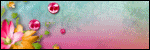



0 comments:
Post a Comment